Boot into your Peppermint ISO
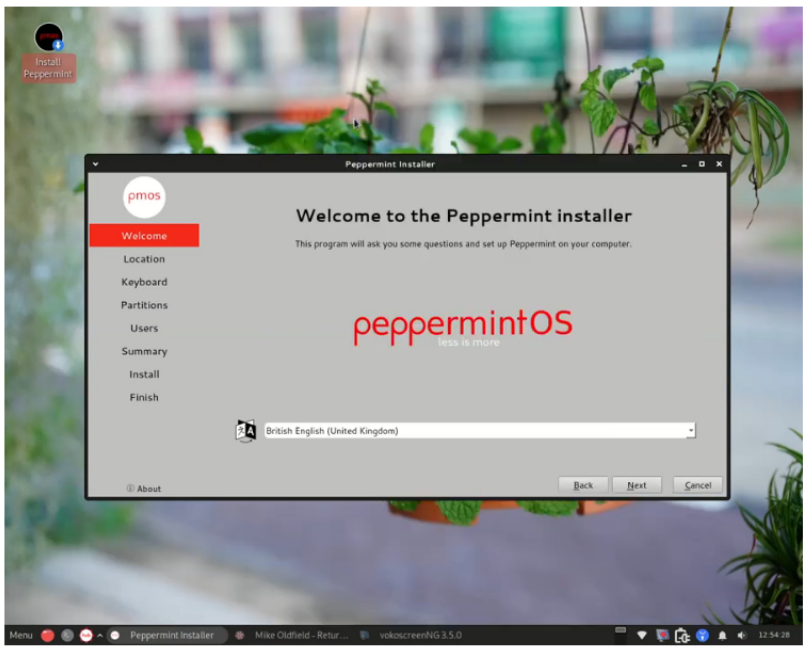
The first screen you will come to is what will be your brand spanking new desktop.
Donned with a very sweet scented wallpaper of a peppermint plant.
Click on the “install peppermint” icon on the desktop. You will be greeted with a
welcome to peppermint screen.
Pick your language, then click next
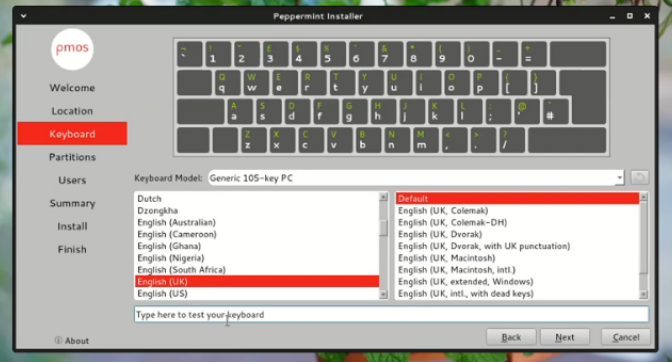
Pick your keyboard layout, test the keyboard, make sure it works for your
keyboard type. Then click next
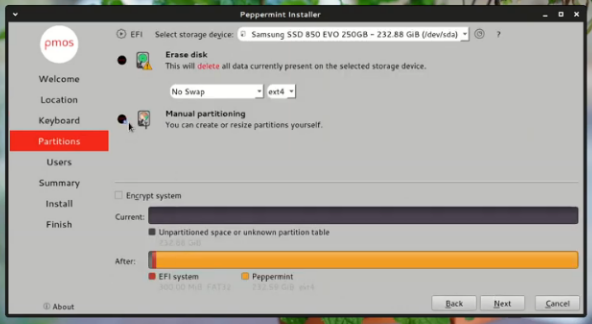
Partition your drive it’s easier if you choose the erase disk or install alongside option
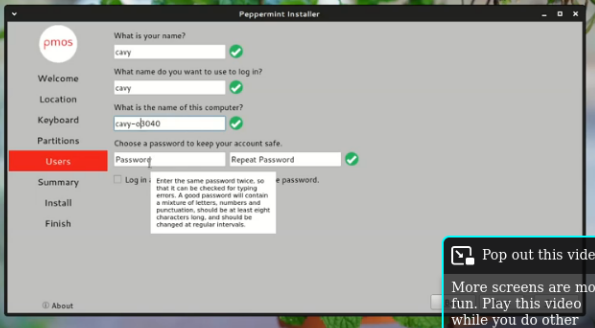
You will now be asked to enter your username password and to create an optional
root password. This is a good idea.
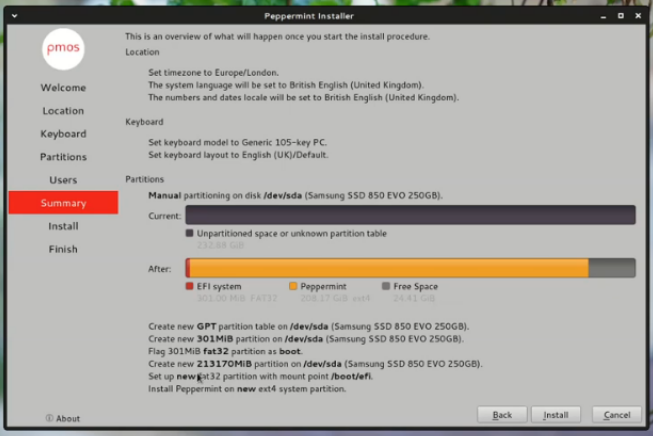
You will then be shown the partition scheme that will be used. Remember: once
you click install, your old OS will be wiped. (unless you specified otherwise)
Click Install
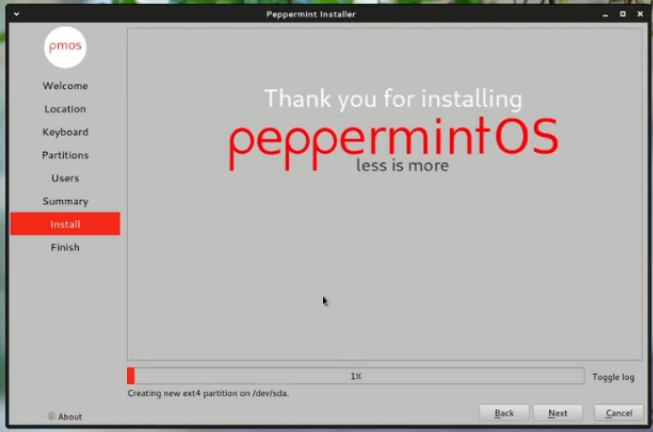
You will now have the time to pop off and make a quick cup of tea. Though the
install won’t take very long. dependent on hardware
dunk your biscuit – :)
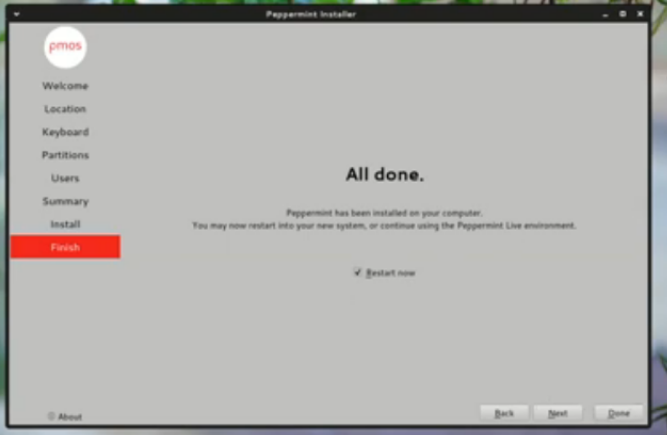
Welcome to the Peppermint community!!
Your operating system is now installed. You may now reboot. And log into your new
system. You will be greeted with a welcome screen and some options to install some apps
if you wish!
To connect to the internet, simply use the icon in the task bar. You can connect to WiFi,
Ethernet should connect automatically.
Keep Pepperminting.

As somebody that just went through this installation a couple of weeks ago, let me share two small things to note especially for those that aren’t Linux whiz kids (which includes me).
Unless you specify it in the partitioning setup, Peppermint OS (PMOS) will not automatically set up a swap file as some other distributions will do. It seems that, at present, the recommendation is to set up the swap file after installation (and those instructions on the PMOS download page). For me replacing Debian KDE Bullseye, I just left the swap file it created and it works fine.
Perhaps most importantly, do not worry if the installation sits at 73% for a while. While you might begin to become concerned enough to look it up through your favorite search engine, those problems you will see reported were in the relatively distant past and seem to have been for a limited number of users. Assure yourself by looking at the LED indicator for your SSD/HDD and the one on your USB stick if it has one. If you see intermittent flashing, it’s working even though the meter seems stuck. Your patience WILL be rewarded as, at least for me, PMOS is a wonderful distro.
Is swap really necessary?
What puts me off many distros is that they insist upon installing as much swap as RAM, if not twice as much.
I have 4GiB RAM, and a 128GiB hard drive.
What if I was a serious coder, or perhaps a humorous coder, or an online gamer, with 64GiB RAM? Installation would be impossible.
I run Debian with LXDE, which ‘enforces’ 1GiB of swap; but according to my Conky system status indicator, swap use is usually non-existent, occasionally a few MiB.
Swap is a relic of the 1980s, when data was much smaller, and 1MiB was a lot, and people carried their own RAM cards, and in William Gibson stories people got killed for ‘hot RAM’.
I still have a 1992 laptop. It was a state of the art internet capable beast, with 4MiB RAM and a 80MiB hard drive, and no swap.
So what makes swap necessary with today’s technology?
This is a really good read….
https://haydenjames.io/linux-performance-almost-always-add-swap-space/
Hello there, I am a regular PMOS user/installer and I have never encountered installation issue except for the latest bookworm installer.
Please see screen shot:
https://flic.kr/s/aHBqjB82uB
So, grub installation failed, saying unable to fetch, while I am pinging the deb.debian.org continuously and successfully. Please help/
Sonnie,
Sorry to hear about your troubles…
Could you post your issue here on our forums:
https://sourceforge.net/p/peppermintos/pepos/
That way the full team can help take a look and help, also please mention what you are installing, XFCE, GnomeFlashback 32 or 64 from there we should be able to help you
I did send email on 25 Dec (XMas) on “installation” page.
But I have not seen it there. Well maybe everybody is on holiday.
After installing the shiny Peppermint with Gnome Flashback, some users might be disappointed when they run to the Applications/System Tools/Preferences menu and rush to click on the Peppermint Hub or Welcome to Peppermint entries, eager to regain the magic with which they were introduced to the live version a few minutes before and … … … nothing happens. After a brief investigation in search of the command hidden behind the menu entries, the user will probably open a terminal and type ‘welcome’ to find something like this:
python3: can’t open file ‘/home/perplexed_user/.local/share/pmostools/peptools/welcome.py’: [Errno 2] No such file or directory
Once the momentary paralysis caused by this system response is over, if the user starts a search for welcome.py he will easily find it in ‘/etc/skel/.local/share/pmostools/peptools/welcome.py’ and if, in one of those moments of self-improvement worthy of being passed on from generation to generation for the betterment of the species, the user decides to copy the ‘pmostools’ directory into his personal ‘/home/no_longer_perplexed_user/.local/share/’ directory, he will be delighted to see that the menu entries regain the desired functionality.
Joking aside, congratulations and thanks for your excellent work. I’ve been using Linux for more than twenty years and rarely has a distro made such a good impression on me.
T hanks! for the feedback we will get that fixed, And thank you! for the kind words
Ooops! I did a VirtualBox installation trying to replicate the problem and the pmostools folder was correctly copied to /home/vincent/.local/share. Somehow this didn’t happen in the real installation, maybe because I reused a /home partition during the installation process.
So no bug but unforgivable precipitation on my part. I am truly sorry for the inconvenience.
OK… precipitation and intolerable pedantry… ️
donde conseguir la iso
PEPPERMINT OS 9
Peppermint 9 is no longer supported,
para poder ejecutar con rufus me pone version no ejecutable