In this tutorial we’ll install Firefox Stable alongside Firefox ESR for the a single user.
What follows are steps for installing Firefox Stable or another edition without using Flatpacks, Snaps, App Images or adding Debian’s testing repository.
- Download the latest desktop version from the Firefox website
- Select or create a folder in your user directory for Firefox
- Use Archive Manager to Expand and Extract the download
- Create a shortcut file
- Update the paths in the shortcut file
Download Firefox Stable
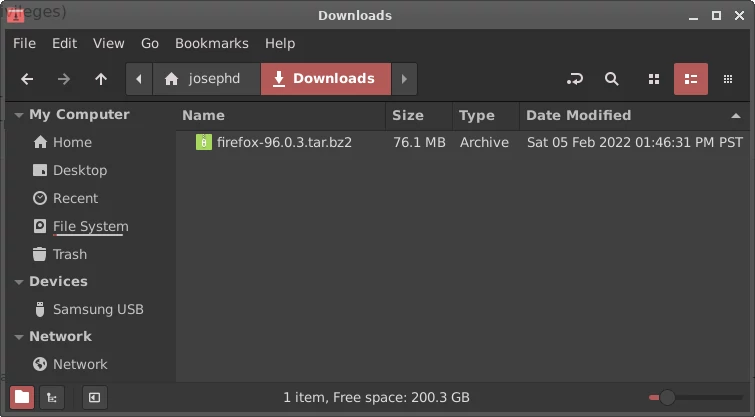
Download Firefox Stable or another desktop version from their website
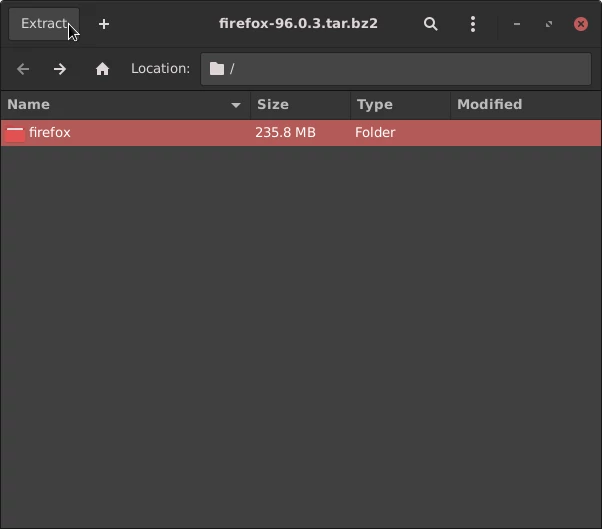
Extract Firefox in your user folder.
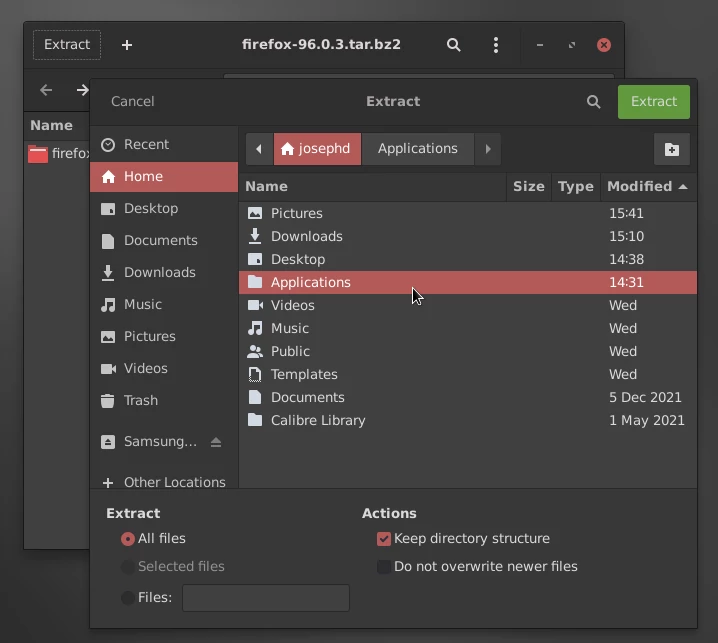
I created an Applications folder in my user’s directory.
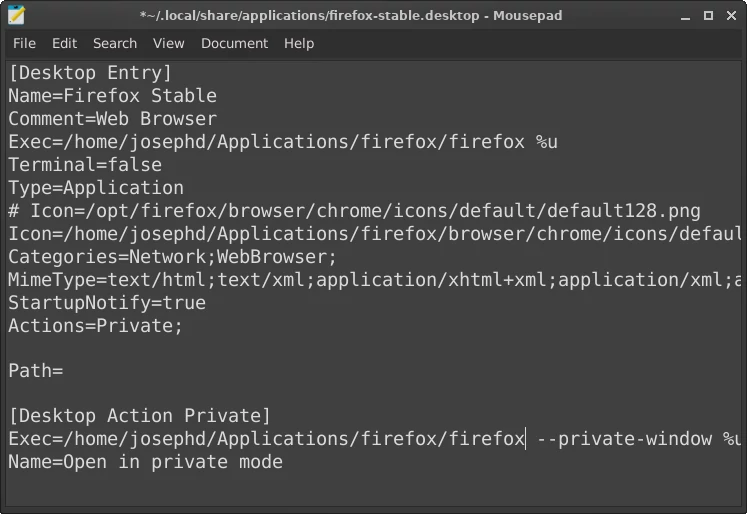
Finally, we’ll create the desktop shortcut that will appear in our Start menu. ~ represents the current user folder location.
Tip: the shortcut “Ctrl H” will expose hidden files in Nemo and most other file managers.
~/.local/share/applications/firefox-stable.desktop[Desktop Entry]
Name=Firefox Stable
Comment=Web Browser
Exec=/home/REPLACE-WITH-YOUR-USERNAME/YOUR-DESIRED-FOLDER/firefox/firefox %u
Terminal=false
Type=Application
Icon=/home/REPLACE-WITH-YOUR-USERNAME/YOUR-DESIRED-FOLDER/firefox/browser/chrome/icons/default/default128.png
Categories=Network;WebBrowser;
MimeType=text/html;text/xml;application/xhtml+xml;application/xml;application/vnd.mozilla.xul+xml;application/rss+xml;application/rdf+xml;image/gif;image/jpeg;image/png;x-scheme-handler/http;x-scheme-handler/https;
StartupNotify=true
Actions=Private;
Path=
[Desktop Action Private]
Exec=/home/REPLACE-WITH-YOUR-USERNAME/Applications/firefox/firefox %u --private-window %u
Name=Open in private modefirefox-stable.desktop
Using Firefox Stable
If everything is set up correctly you’ll have a standalone version of Firefox Stable in your user account. Updating will be handled by the browser’s built-in update feature.
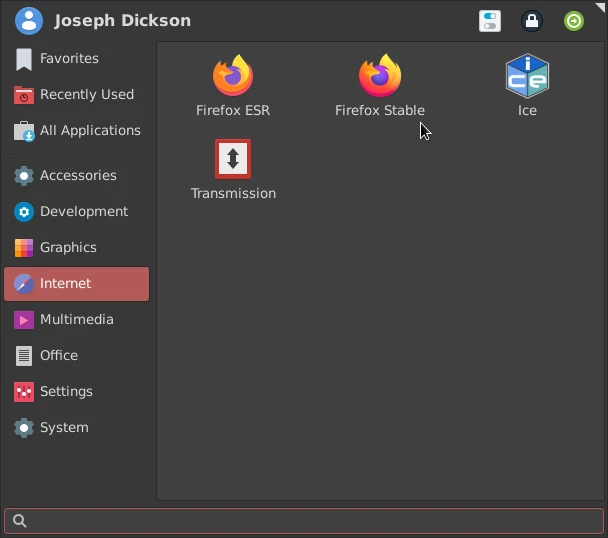
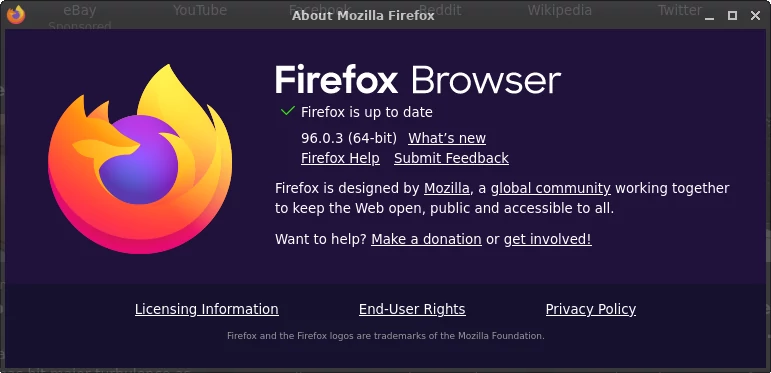
Additional Notes
Installing Firefox Stable for a single user doesn’t grant the application root access. Peppermint will treat Firefox as a standalone application at the user level.
Accepting Firefox as the default browser will not replace Firefox ESR, or update ICE’s functionality.
If you would like to permanently replace Firefox ESR visit Debian’s Upgrading Firefox tutorial for more information.

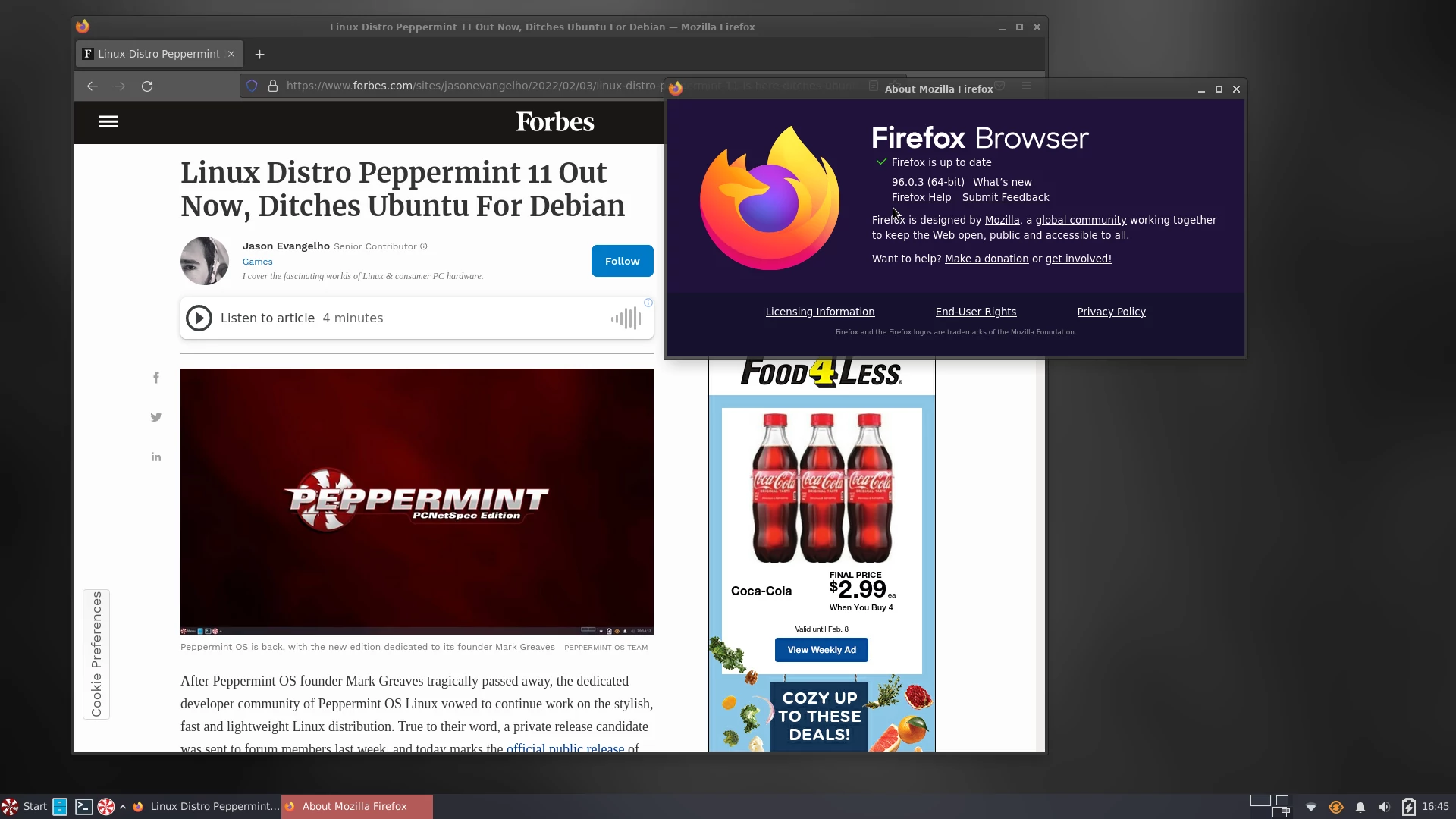
don’t forget flatpaks and/or snaps. and also putting the firefox tarball into /opt/firefox so that the binaries are available to all users.
Yep Debian’s wiki has at least six different methods. (As a web developer this happens to be my favorite method for testing on several versions.)
What? How come the latest stable Firefox isn’t included? This is complete BS for what is meant to be a user friendly distro!
Just downloading to run in VM, and on metal, so will assess, not expecting to change from MX.
Debian Stable uses ESR. We have a tutorial if you’re interested in upgrading at https://peppermintos.com/2022/02/upgrading-firefox-for-a-single-user/
Awesome. Thanks. Can you do a tutorial for Thunderbird 91.5.1 tar too?
Yes, should be the same process.
Hi. I’m new to Linux.
So please let me know where do i create (type all commands) for the desktop shortcut.
Thanks
Hi Vlad,
No commands but you create a file named “firefox-stable.desktop” or whatever filename you prefer “.desktop” then place it in your user’s directory at the following location.
YOUR-USER-NAME-DIRECTORY/.local/share/applications/firefox-stable.desktop
I don’t really mind using the ESR, but what I do mind is using an old ESR. It’s relatively easy to install the updated security release by skipping the browser poll on the welcome screen and instead running “sudo apt install -t bullseye-security firefox-esr” in the terminal. That way you end up with the updated 91.5esr instead of the old stable 78.15esr.
This causes problems according to eznix. Please watch his video on how to fix this. I followed his instructions on how to get the latest Firefox and Thunderbird. This way you get updates much quicker compared to when you install them with the packagemanager or in a terminal. For example Thunderbird is 91.05.1 and Firefox is 96.03.1. The how to shown in the video you get the tar like you get when you install them on the website: Thunderbird 91.6.0 and Firefox 97.0. He explains a how to too how the get them in the Whisker menu. You can add them to the panel now too. For example if you don’t like to use the startmenu.
Hi, is the hardware video decoding on graphics cards possible on this linux distro?
It is based on Debian but this can be a very good question for the Pep Community